To start using the Pallet feature in your environment, there are a few things you would need to know. The Pallet management in Axacute is done in the web interface. You can find the Pallet Master Files in:
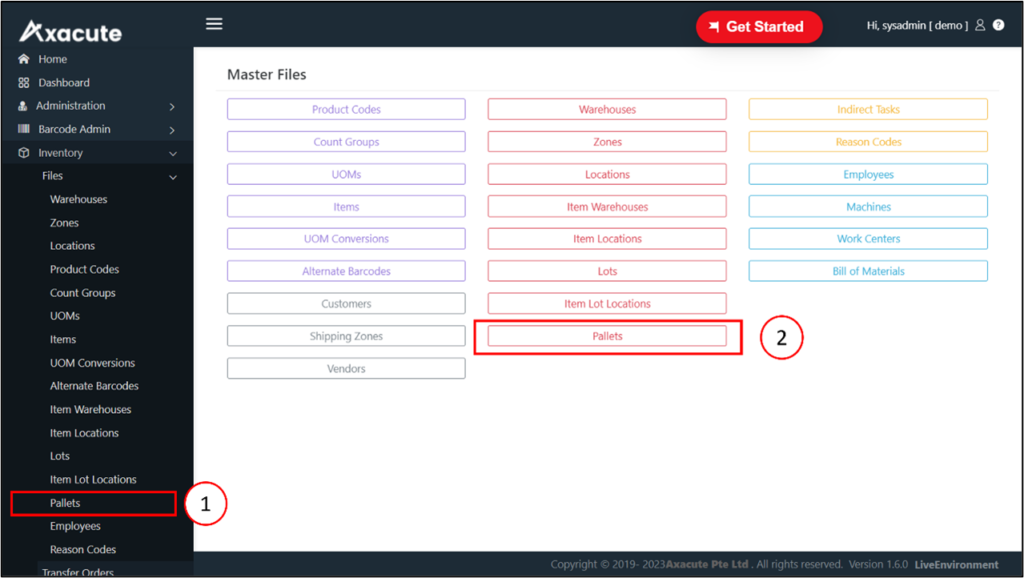
The three compulsory information that makes up a Pallet are LPN, Warehouse and Location. You can enter the LPN manually, or have the number auto determined from a pre-defined LPN Number Definition in Homepage > Administration > Number Definitions.
This type of Pallet allows only ONE Item in the same Pallet.
Use Case Example: Raw materials receiving from vendors in the form of pallets.
This type of Pallet allows MORE THAN ONE Items in the same Pallet.
Use Case: multiple FGs to be delivered to the same customer.
You can have more control over the usage of the Pallet by limiting its usage restriction. If the Pallet is only used when you are picking for a selected customer, make sure that you select the ‘For Customer’ option under the ‘Usage Restriction’ field.
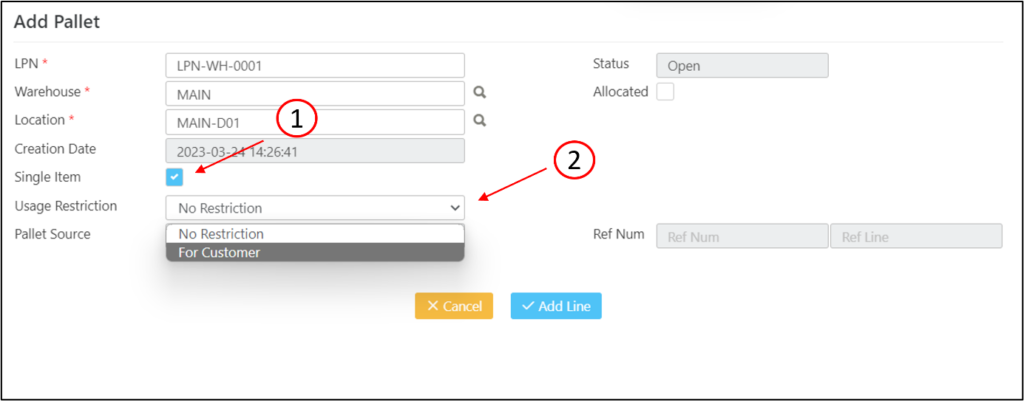
To facilitate your transactions, you can design your own Axacute label to print out the LPN information. Users in the warehouse and production floor can use their scanning devices to scan the barcode to improve transaction efficiency.
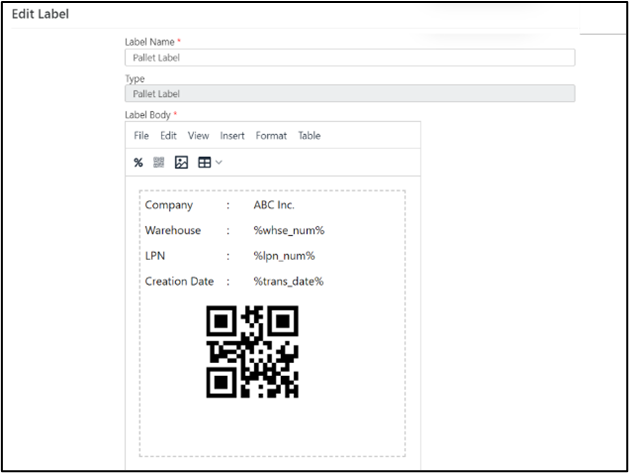
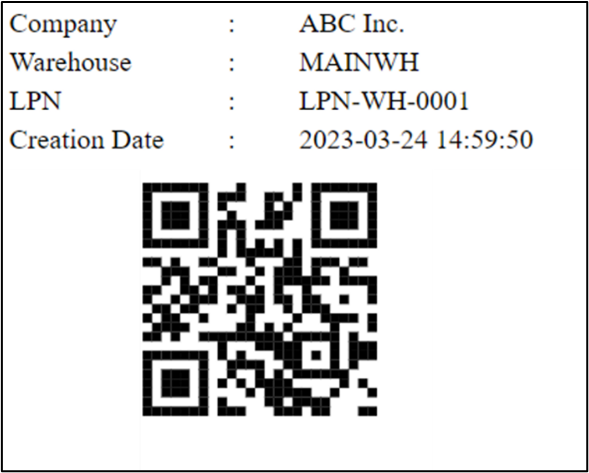
Before you start using the Pallets in your environment, go to the Transaction Parameter to setup our preference under the Pallet object where you can configure the following:
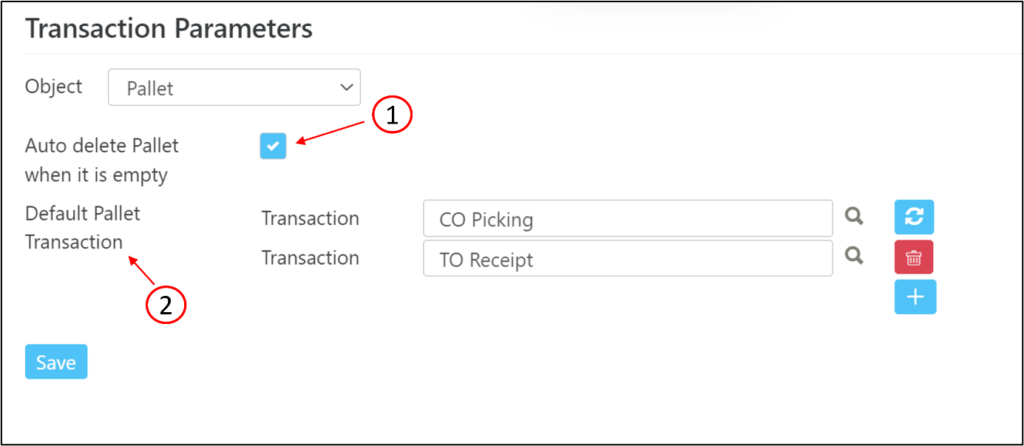
To know more about how to perform transactions using Pallet, check out our articles on Pallet Transactions by clicking here.
You can also click on this article to understand how the Pallet module can help you streamline your warehouse operations. Get started with Axacute today.
Contact Us
Related
Get started with Axacute and improve your business operations.